AlterNET Code Editor is a .NET component library that brings efficient code editing functionality into your WinForms and WPF .NET applications.
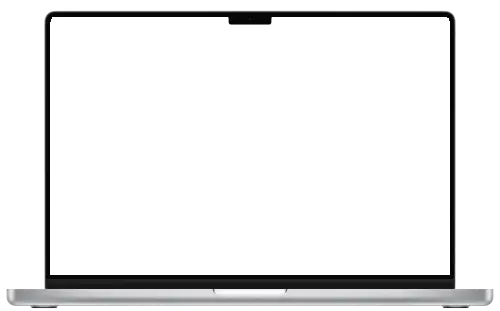

Featuring syntax highlighting, code completion, code outlining, visual text indicators, and many more, AlterNET Code Editor delivers efficient coding experience comparable to the Microsoft Visual Studio. Code Editor supports most programming languages and works best for C#, Visual Basic, TypeScript, JavaScript, Python, and XML text editing.

 Ultra-fast .NET WinForms and WPF text edit controls
Ultra-fast .NET WinForms and WPF text edit controls
WinForms and WPF text edit controls support most of the features of the Visual Studio text editor.
These controls offer customizable syntax highlighting, intelligent code completion, outlining for hierarchical code navigation, word wrapping options, efficient search and replace functionality, multiple views for simultaneous editing, bookmark indicators for quick reference, line numbers for precise navigation, and much more.

 Syntax highlighting
Syntax highlighting
Syntax highlighting is a crucial feature in code editors that enhances readability and maintainability.
By automatically coloring different elements of the code, it improves comprehension and helps users write cleaner, more efficient code.
Code Editor supports syntax highlighting for the modern programming languages, such as C#, Python, JavaScript, C++, and many more.

 Code completion (IntelliSense)
Code completion (IntelliSense)
Code completion can significantly improve the effectiveness of entering code by suggesting potential input values, method parameter infomration and quick info tips.
Most parsers provides intelligent code completions based on language semantics and an analysis of user’s source code. If a parser knows possible completions, the suggestions window will pop up as user types.

 Code outlining
Code outlining
Code outlining is a feature that simplifies navigating large, structured texts.
It helps navigation by automatically dividing the text into sections and allowing users to collapse or expand these sections. This makes it easier to focus on specific parts of the text without getting lost in the details.
The sections are usually determined by the parsers that analyzes the text’s structure. When navigating throught the text, users can collapse sections into a simple “…” to hide their content. This can make the text appear more concise and easier to read.

 Code fix and code refactoring
Code fix and code refactoring
Code fix allows users to fix certain kinds of errors, like implementing interfaces, fixing typos, or adding missing namespaces in the using list. Code refactoring helps modify code to make it easier to maintain, understand, and extend, but without changing its behavior.
These features are available for C# and Visual Basic code in Roslyn, as well as TypeScript and JavaScript code.

 Selection
Selection
Code Editor supports text selection and a wide range of operations on the selected text.
These operations include copying/pasting, drag-n-drop, indenting/unindenting, changing the case of words, formatting, and more.
Users can select text in two ways: stream-type and block-type. Stream-type selection is like highlighting a single line of text. Block-type selection lets you select a rectangular area of text. To switch to block-type selection, users can press and hold the Shift and Alt keys while using the arrow keys to move the cursor.

 Visual themes
Visual themes
Code Editor lets you customize its appearance using color themes.
A color theme controls the colors used for text, backgrounds, and other elements in the editor.
Light, Dark, and Visual Studio Code color themes are available by default. You can also create and customize your own color themes to match your preferences.
Code Editor includes powerful search and replace features.
The user can search for a specific text using various options, like case sensitivity, searching within a specific range, and using regular expressions.
Searching as the user types and searching through multiple documents is also supported.

Code Editor lets users undo and redo changes to the text as many times needed.
This means users can go back and forth between different versions of the text without losing any work. Developers can configure undo to group similar actions together, so series of related changes are undone at once.
Additionally, the undo feature tracks the modified lines, highlighting them visually to help users see the changes they’ve made.

Scrollbar annotations provide visual indicators on the vertical scrollbar to help users quickly identify important items in the code.
These indicators show things like breakpoints, bookmarks, errors, code changes, and search occurrences are. By looking at the scrollbar, users can easily see where these items are located without having to scroll through the entire document.

Minimap provides a compact, visual representation of user’s code on the right side of the editor.
It’s like a miniature map of the document, making it easy to see the overall structure and quickly navigate between different sections. Clicking on the shaded area of the minimap instantly jumps to the corresponding part of the text. This is especially helpful for large files, as it allows users to quickly find the section they’re looking for without scrolling through the entire document.

Gutter is the area to the left of the code where users can see additional information about each line.
This includes various indicators for corresponding lines of text, such as bookmarks, line wrapping indicators, line style icons, changed line indicators, and line numbers.

Code Editor allows users to view their code in multiple views simultaneously.
It stores only one copy of the text, ensuring that all views are always up-to-date. Users can navigate through each view independently, and any changes they make in one view will be reflected in all others.
To use this feature, either assign a single TextSource to multiple text edits or configure the text edit control to split into two views vertically or horizontally.

Bookmarks is a helpful tool for navigating large documents.
Like with books, navigating through the text can be made more efficient using bookmarks. Users can toggle bookmarks on the specific text lines and navigate through them using the Next bookmark and Previous keyboard shortcuts or a shortcut associated with the specific numbered bookmark.

Code Snippets are pre-defined pieces of code that users can quickly insert into the editor.
They are like templates for frequently used code patterns, saving users time and effort. Users can insert code snippets to the editor’s content by pressing the Tab key after a snippet shortcut like “for” or via the Ctrl+K+X shortcut key. If the code snippet contains any fields, the user can change them all at once.

Line indicators are visual cues that show the style or formatting of specific lines of code.
These indicators are especially useful in applications with debugging capabilities. For example, you can set breakpoints in your code, and when you run the debugger, the lines that are executed will be highlighted with a different line style, making it easier to see the flow of your program.

Code Editor allows users to print text directly or preview it first using the Print Preview dialog.
When printing, users can customize the output by different options, such as color printing, the printing of line numbers and page numbers. The print preview feature lets users see how the document will look on paper before sending it to the printer.

Margin is a vertical line that can be displayed in the code editor to indicate a specific column, while UserMargin is a customizable area that can display information related to the lines of code.
Margin and UserMargin can be helpful for things like ensuring that lines of code don’t exceed a certain length. For example, the UserMargin can be configured to show the number of characters in each line.

Code Editor can automatically highlight and let users navigate through hyperlinks within the text.
This includes URLs, email addresses, and other clickable links. You can customize how hyperlinks are displayed by changing the highlight color to make them stand out and specifying custom actions for clicking these URLs.

Code Editor supports a page layout mode, that helps users visualize how the text will appear when printed.
Users can easily adjust page margins using the horizontal and vertical rulers, and switch between white spaces between pages with a single click.
*This feature is not available in the WPF edition.

Code Editor offers various display options to enhance your coding experience.
Code Editor can be configured to display watermarks and white-space symbols such as spaces, tabs, end-of-line, and end-of-file markers.
It allows users to highlight matching braces and the current line and supports third-party spelling engines’ integration to highlight misspelled words while typing.


Explore AlterNET Studio’s capabilities firsthand! Check out our demos and quick start guide projects to see AlterNET Studio in action and learn about its powerful features.

Try AlterNET Studio risk-free. Our evaluation version offers full functionality for 30 days from installation, giving you sufficient time to explore its capabilities.

Enjoy a multi-developer discount on AlterNET Studio licenses and our 30-day unconditional money-back guarantee for your peace of mind.